Note: This article goes into what you should do after you have downloaded the Crisp App. If you have not yet done this, please refer to this article first: Update/Download Crisp POS App- You will first need to open the iPad Settings and go to the Wifi tab.
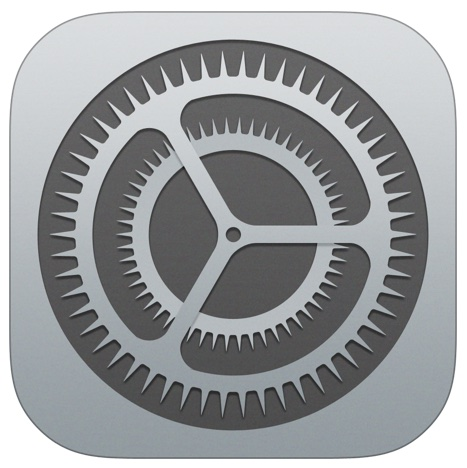
- Once you've gotten to the wifi screen, make sure you're connected to the Crisp network for your store (CRISP-****) (Each wifi will be different according to your store ID)
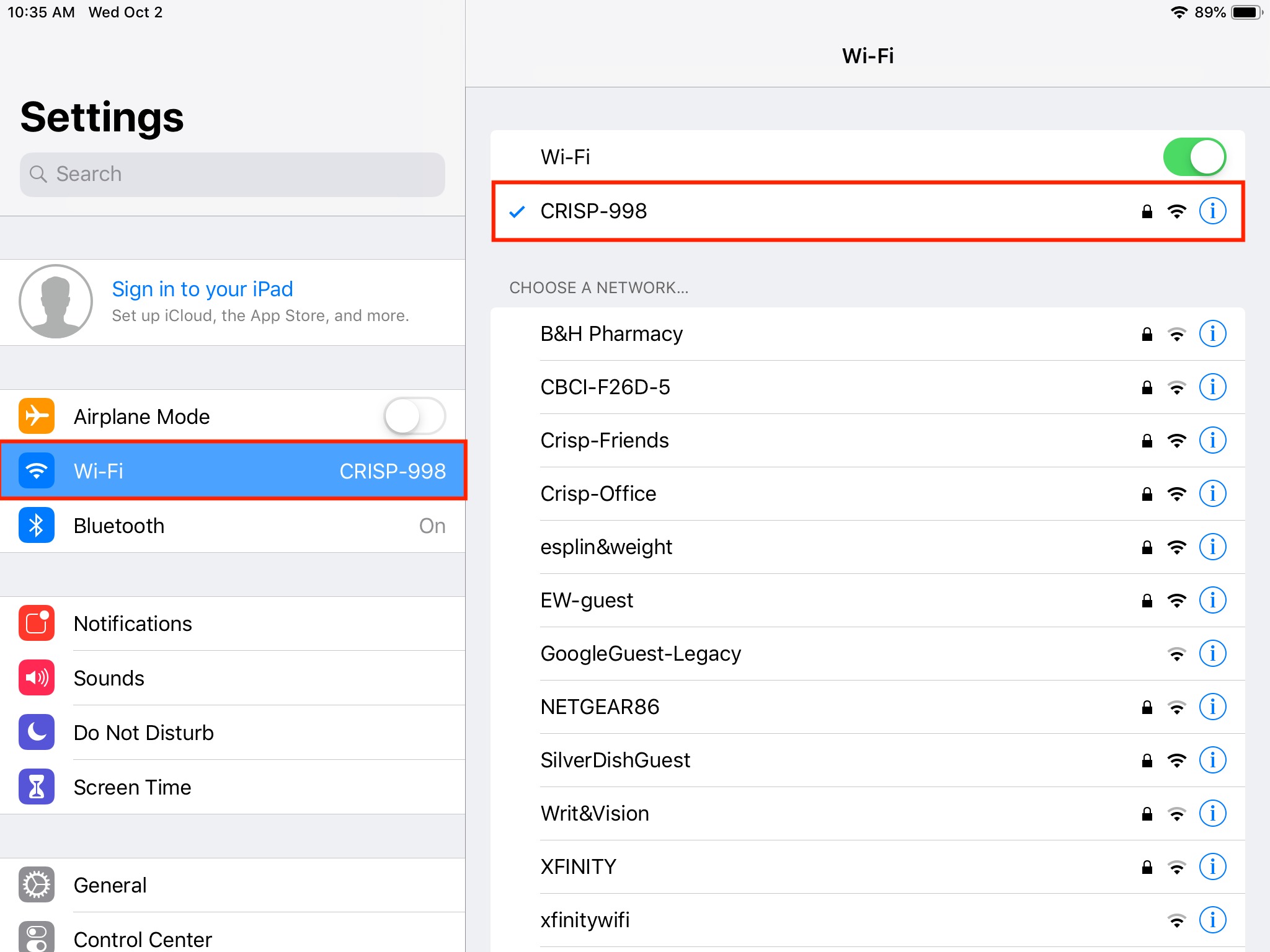
Once connected, you can quit out of iPad settings and go into the Crisp App. Once in the Crisp app, log in with your pin code. When you can access the app, follow the directions in this article to select the receipt printer, payment device, and register you want to associate your device with.
